Password Reset
Updated March 2021
Introduction
Welcome to Shipshape! Let's take a moment to reset your password.
- Access and open your Shipshape mobile app
Step 1
- Open the login screen
- Tap "Forgot Password" in the bottom left corner of the screen
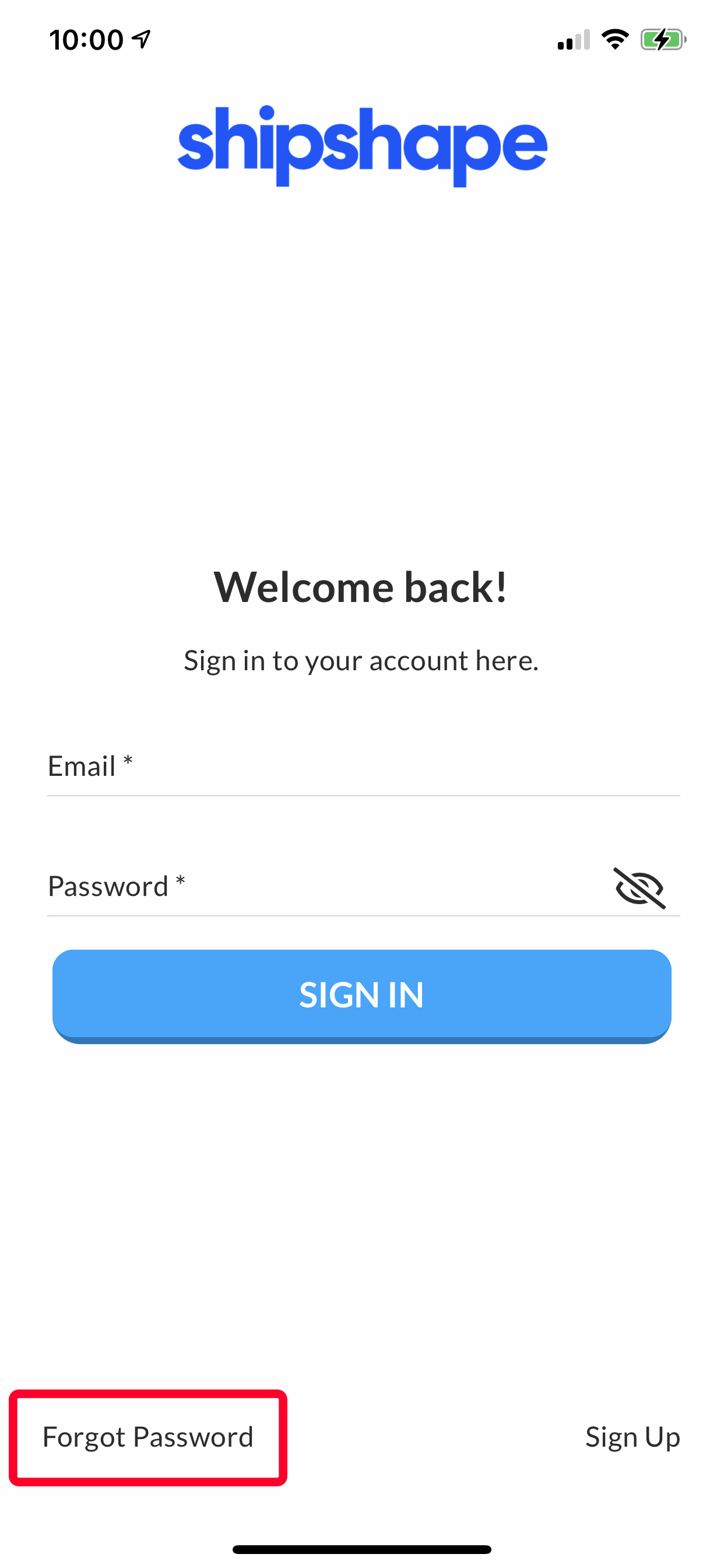
Note! If you are already logged into the app, you can access the login page by logging out of the app. To log out, click the hamburger menu in the top left corner and select the button “Log Out”.
Step 2
- Enter the email address associated with your Shipshape account
- Tap "Send Me Instructions"
- A confirmation screen will appear indicating that an email has been sent to the email address entered above
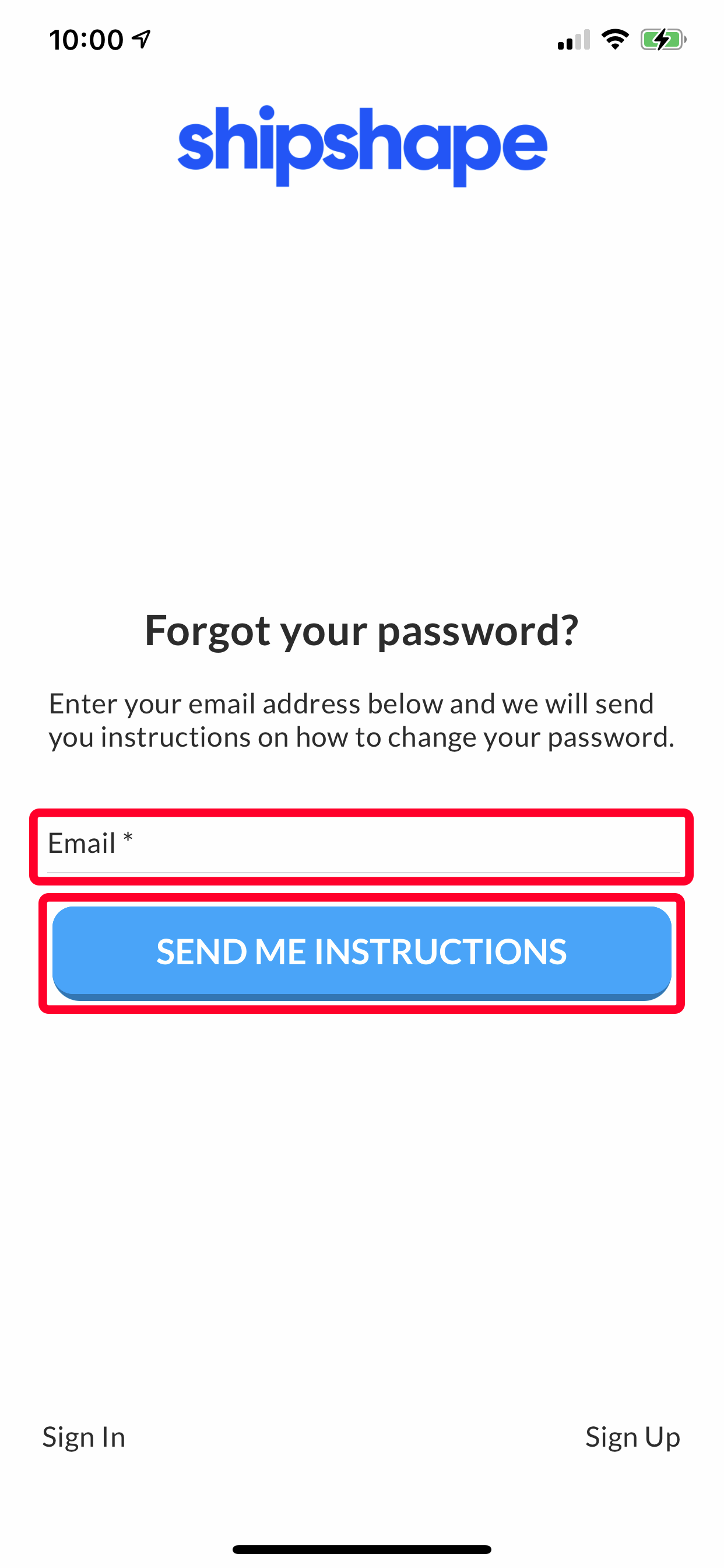
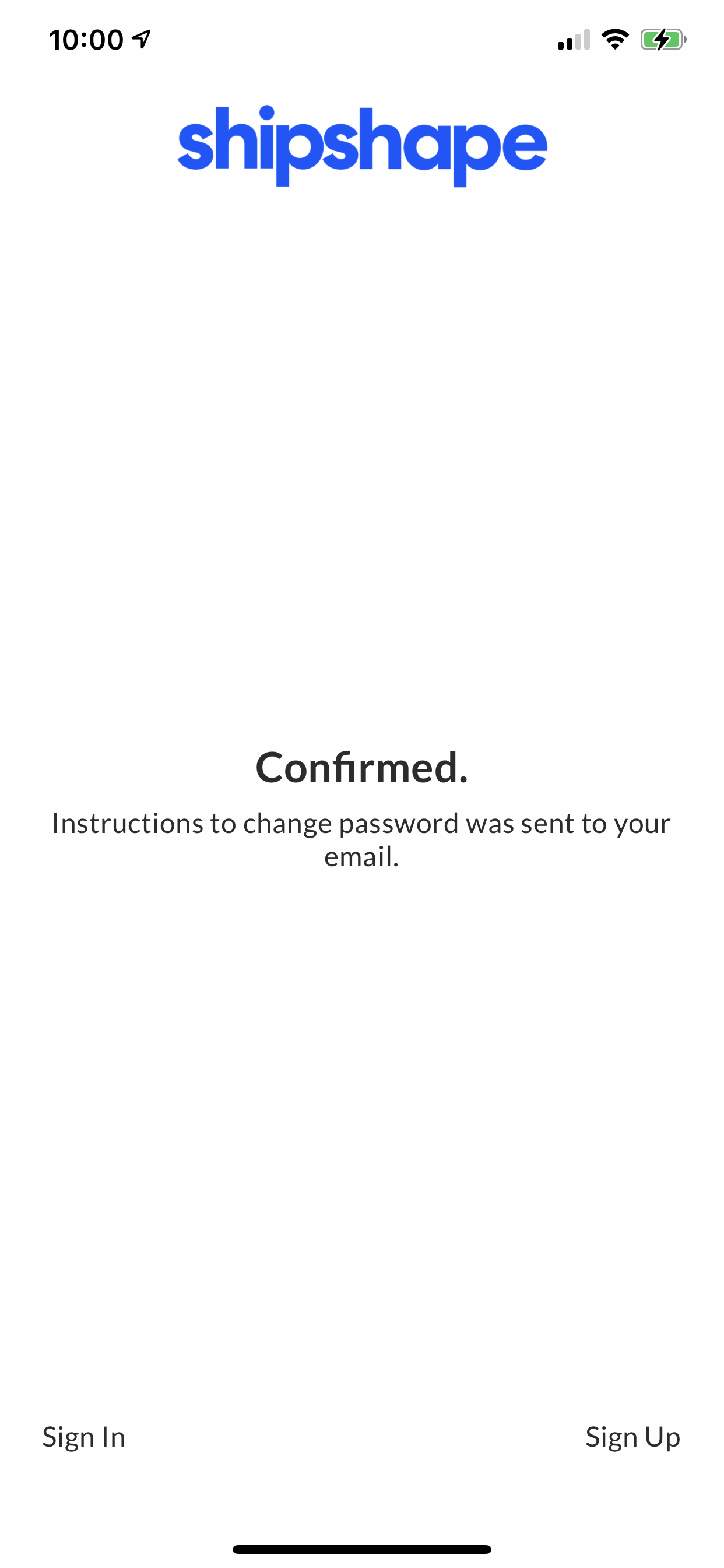
Step 3
- Go to the inbox of the email address associated with your Shipshape account
- Open the email from "Shipshape Support"
- Tap "Reset my password"
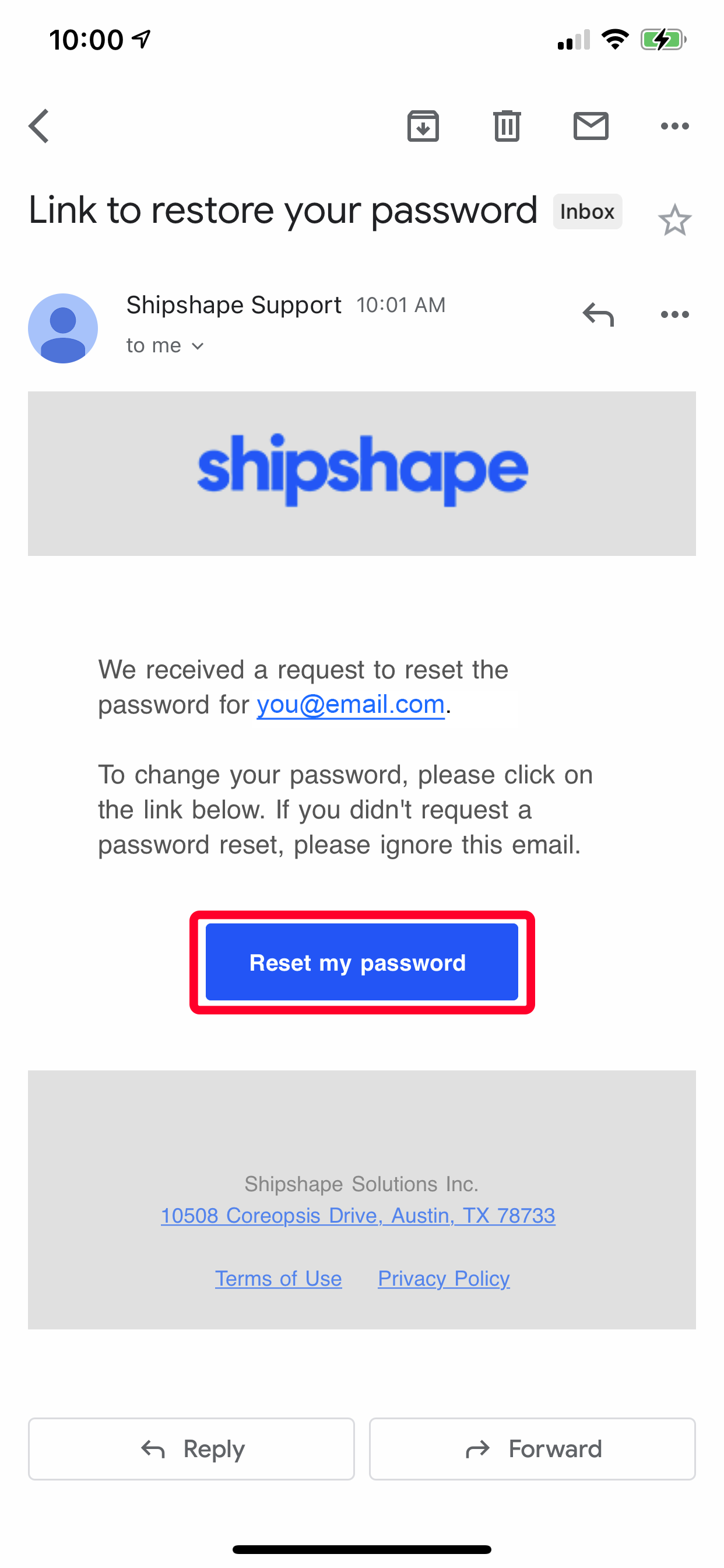
A pop up may appear asking you if you'd like to follow the link into the Shipshape app. Tap "Open" to automatically switch over to the correct app screen to continue the process.

Step 4
- Please create a new secure password
- Confirm the new password in the second field, making certain the passwords match
- Tap "Submit"
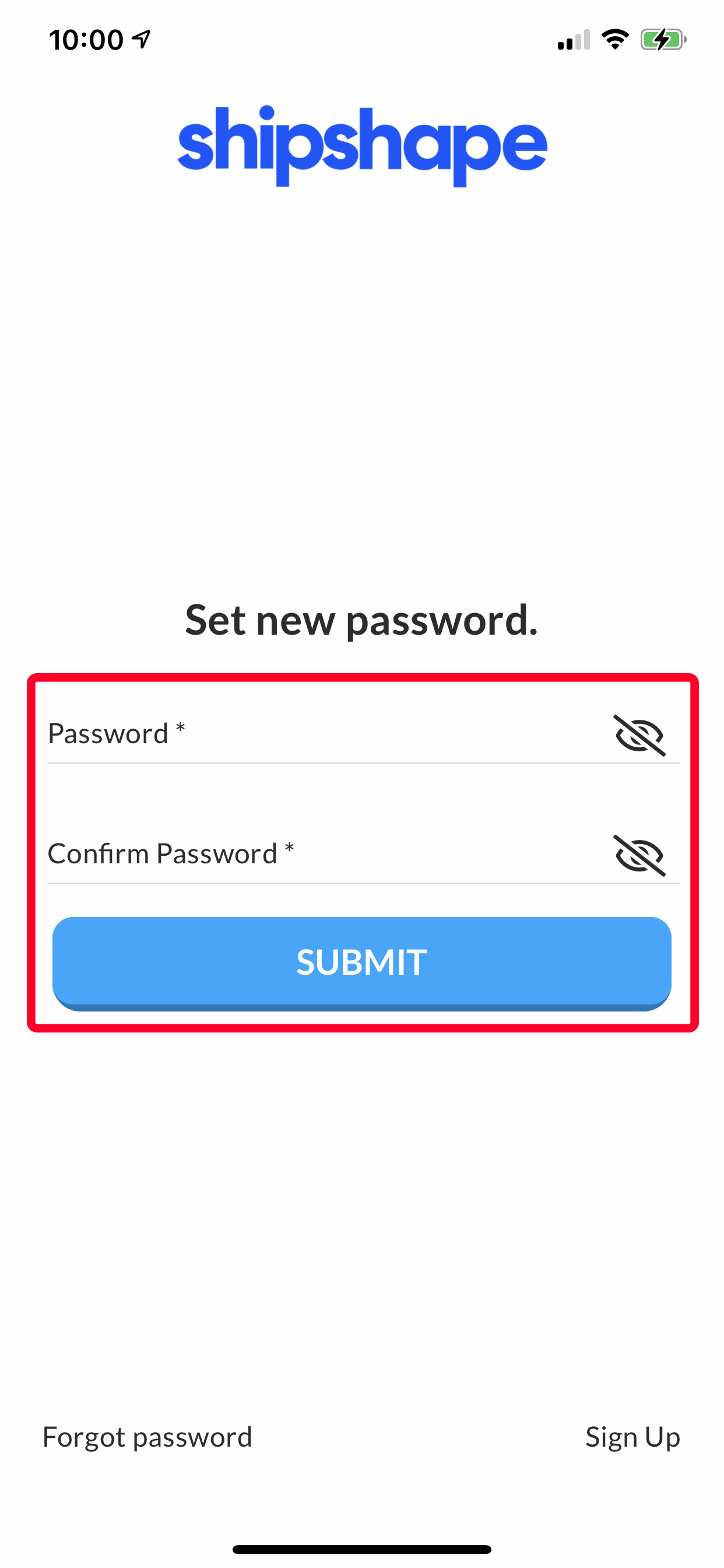
Wrapping it up
- Use your email and new password to access your Shipshape account



.svg)
.svg)




